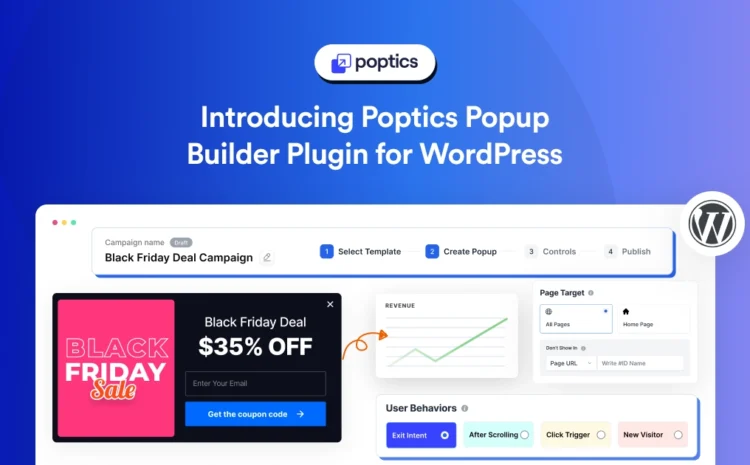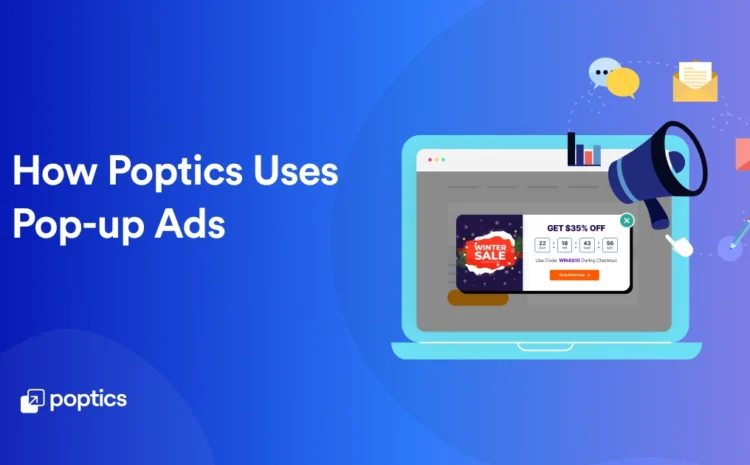How to Create a Popup Notification in WordPress: Step-by-step guide
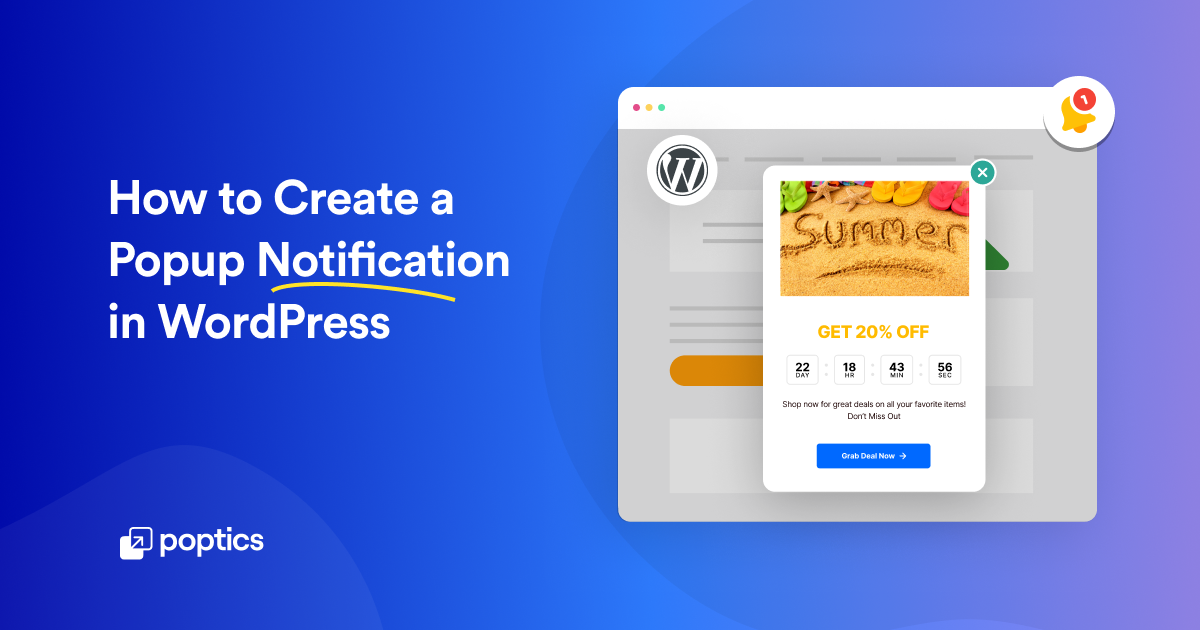
Marketing professionals and individuals are increasingly using pop-up notifications to grab the attention of their audiences and drive conversions to their WordPress websites.
If you’re reading this, it means you’re interested to learn how to create a popup notification in your WordPress website. If you’re in a hurry, then directly drive to the tutorials; it will save you time.
The average conversion rate of popups is between 1-8% on average. – Hubspot
However, if you’re not familiar with WordPress web design, you might not be sure how to create pop up ads. Don’t worry! We will guide you on how to create a popup notification in WordPress. For this tutorial to work, you don’t need to have any coding experience at all.
Table of Contents
What is Website Pop up Advertising?
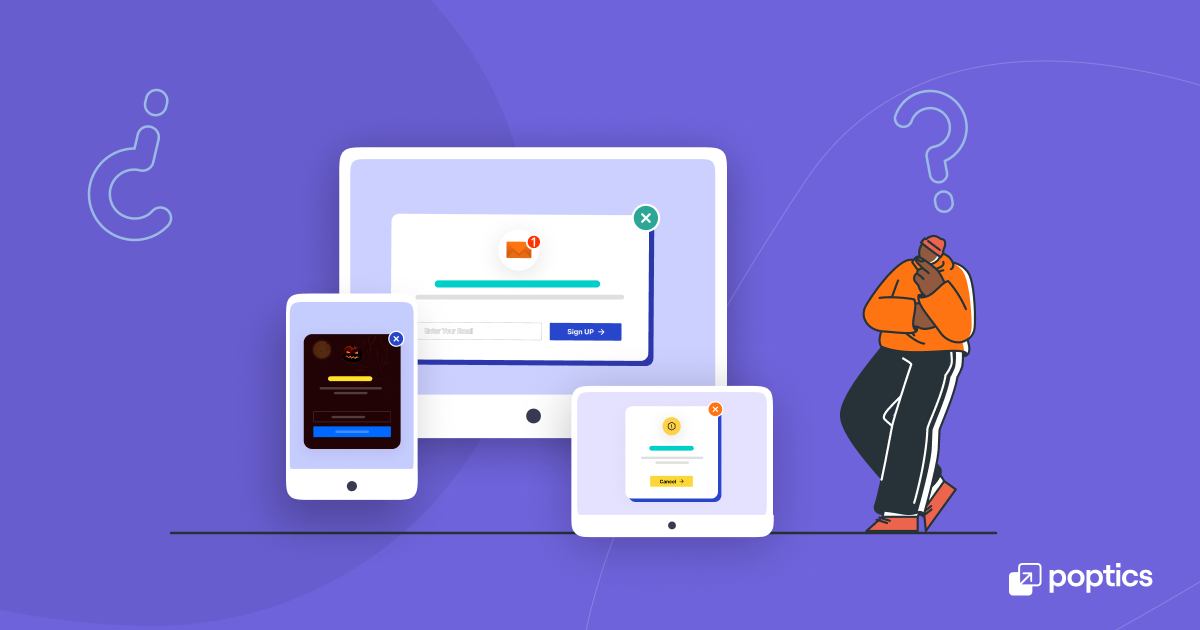
A pop-up on a website is a small page box that appears over the page to grab a visitor’s attention. It can show different messages, offers, or directions, like signing up for a newsletter, downloading something, or making a purchase. The main purpose is to encourage the visitor to take a specific action.
You are probably familiar with this situation where suddenly, a notification pops up on your screen when you are visiting a website, seeking your attention! At first, it may have seemed like trouble, but as you read it, you realized that it was actually something you wanted to know more about. This is where popup notifications work their magic.
Why Should You Use Popup Notifications in Your Websites?
It is a well known fact that popups are a useful marketing tool for website owners to attract traffic and communicate important messages or offers to website visitors. You can use them to promote sales, gather email subscribers, or highlight important information.
- Enhanced User Engagement
- Increased Sales Conversions
- Improved Lead Generation
- Effective Marketing Campaigns
How to Create a Popup Notification in WordPress Website
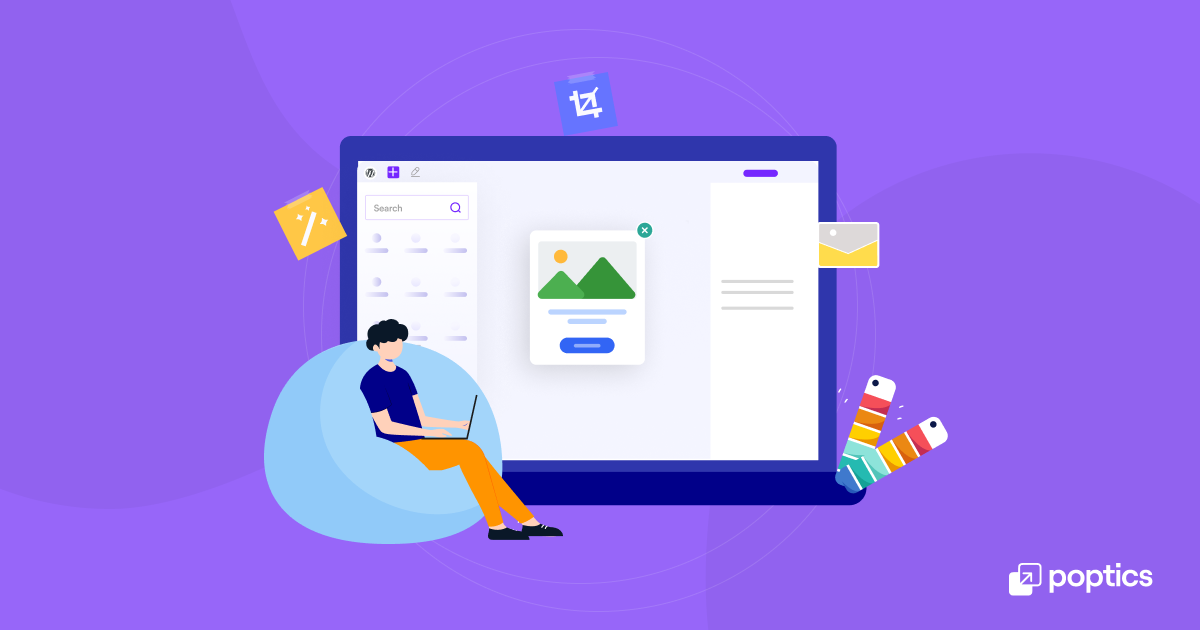
Having learned about the importance of pop-up notifications, let’s explore the practical steps for creating pop-up notifications in WordPress. As I mentioned earlier, you don’t need any coding experience for this tutorial. We will focus on how to easily create pop-ups using WordPress plugins. Some of the most user-friendly options include:
- Popup Maker
- OptinMonster
- Elementor (with Popup Builder)
- Poptics Popup Builder
We’ll walk you through how to use Poptics Popup Builder, as it’s one of the most reasonable and feature-rich popup plugins for WordPress. If you prefer another plugin, you can also follow these steps accordingly.
Step 1: Install and Activate the Poptics Popup Maker Plugin
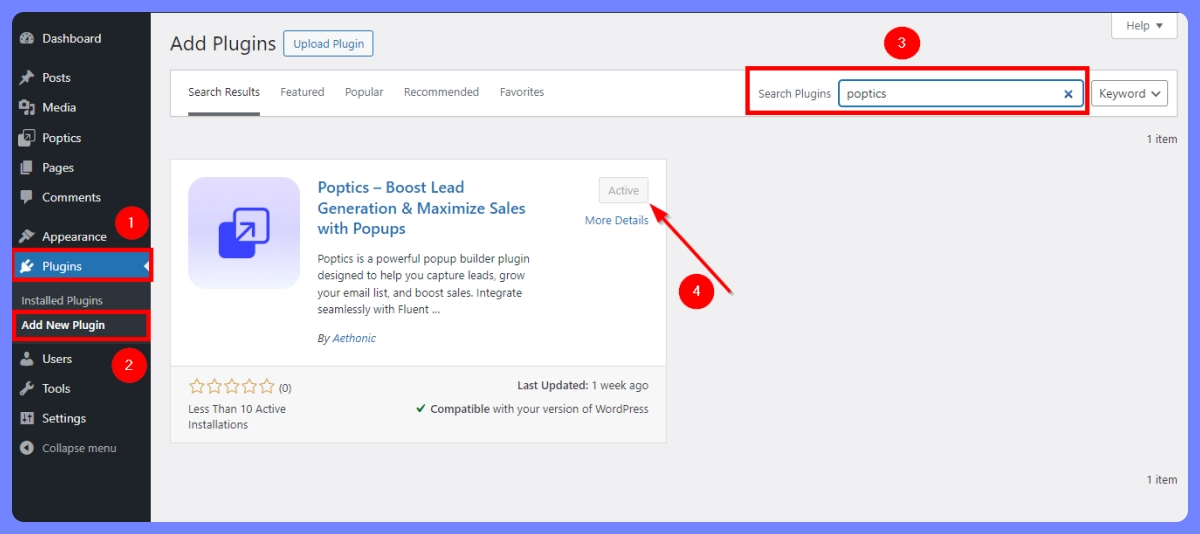
- Log in to your WordPress Dashboard.
- Navigate to Plugins > Add New.
- In the search bar, type Poptics.
- Once you find it, click Install Now, and then click Activate.
Step 2: Create Your First Popup
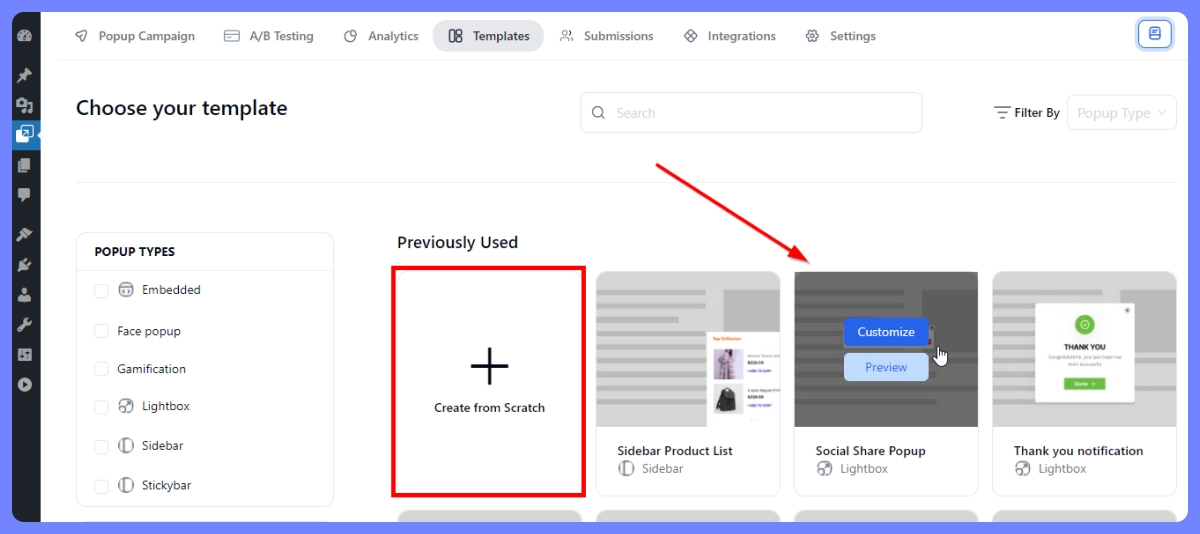
- After activating the plugin, go to Poptics > Create Your First Popup.
- Create popups from scratch or select a predesigned template.
- Give your popup campaign name. This will help you identify the popup ( it won’t be visible to your website visitors).
- Now you’ll find various customization options:
Step 3: Customize your Popup
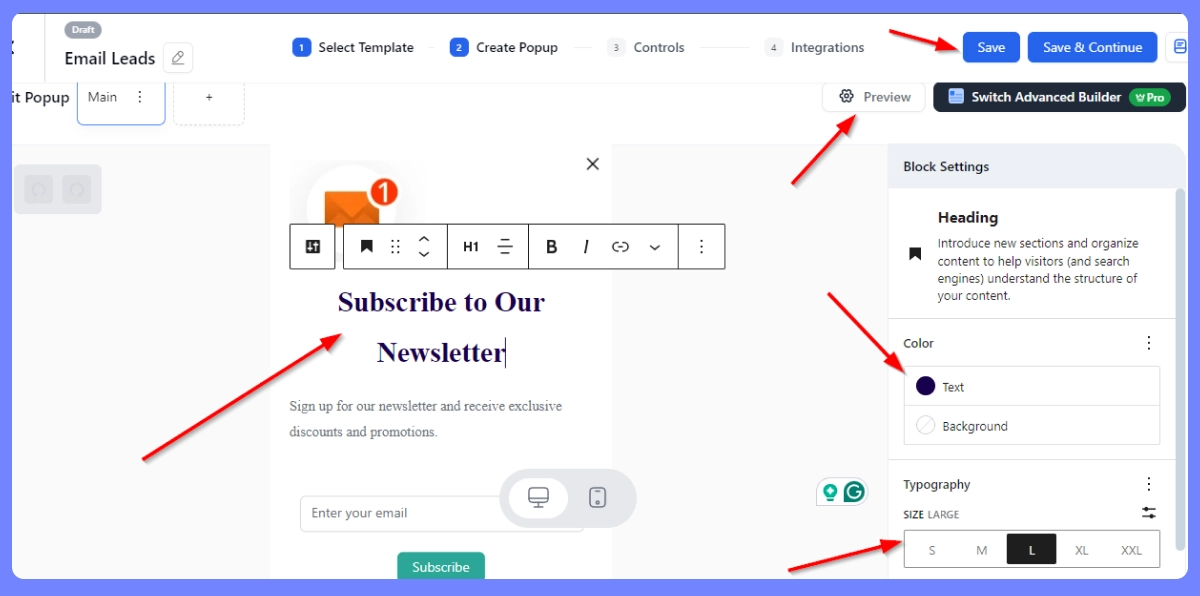
- Add text, images, or videos to match your brand
- Set your call-to-action (CTA) buttons
- Customize fonts, colors, and animations
- After that, click “Save & Continue.”
Step 4: Set Audience Targeting Options
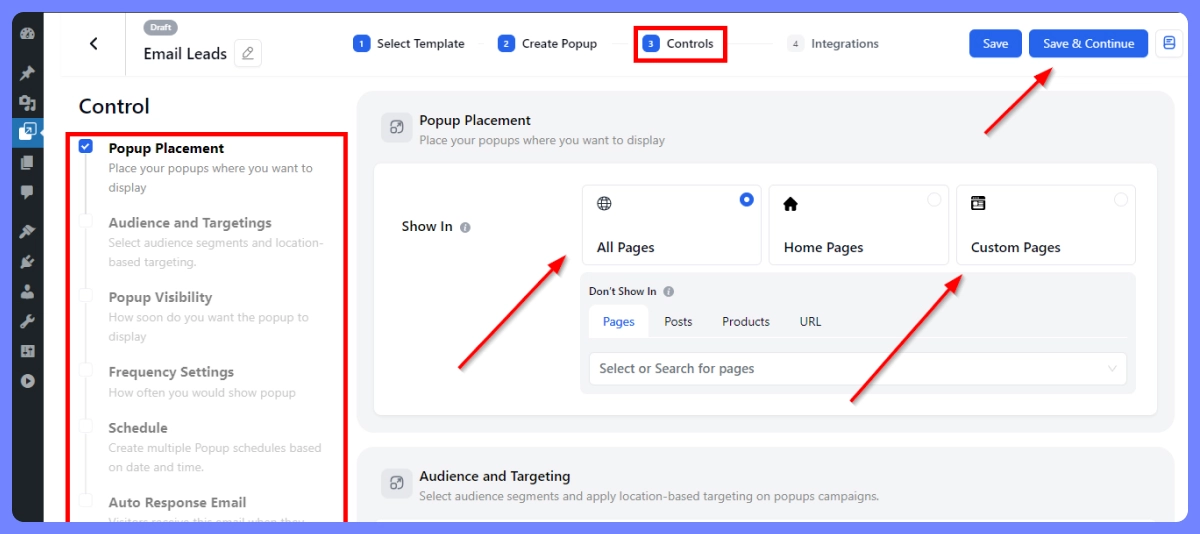
It is now time for you to decide when and where your popup will appear (from the control):
- Page targeting: Choose which pages or posts the popup should appear on.
- Audience and Targeting: Select audience segments and apply location-based targeting to popup campaigns.
- Popup Visibility: Choose when the popup should show (e.g., on page load, after a delay, or when a user is about to leave the page).
- Frequency Settings: Control how often popups appear according to visitor behavior.
- Schedule Time: Create multiple Pop-up schedules based on date and time.
- Auto Response Email: When the visitor enters their email address in the pop-up, this email is sent to them.
Step 5: Integrate Your Preferred Tools and Publish Popup
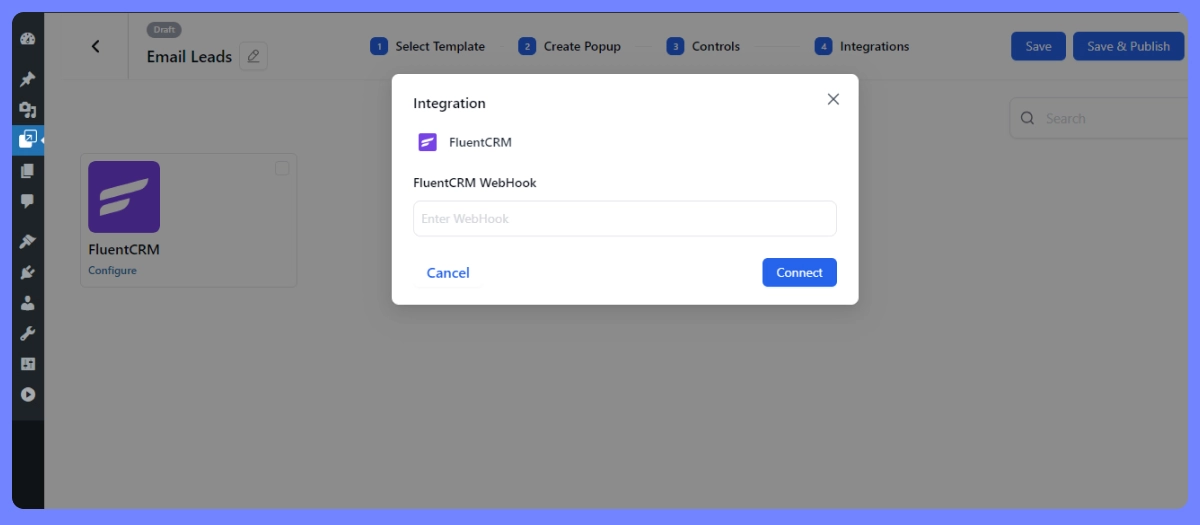
After you have completed the configuration of all Controls, you should click the “Save & Continue” button to move on to the Integrations section. In this section, you will be able to link your campaign with the specific tools that you prefer to use.
After you have set everything up, hit the publish button. There you go, your popup is now live and ready to collect leads or drive conversions for you.
Ready to Create Popup Notification in WordPress?
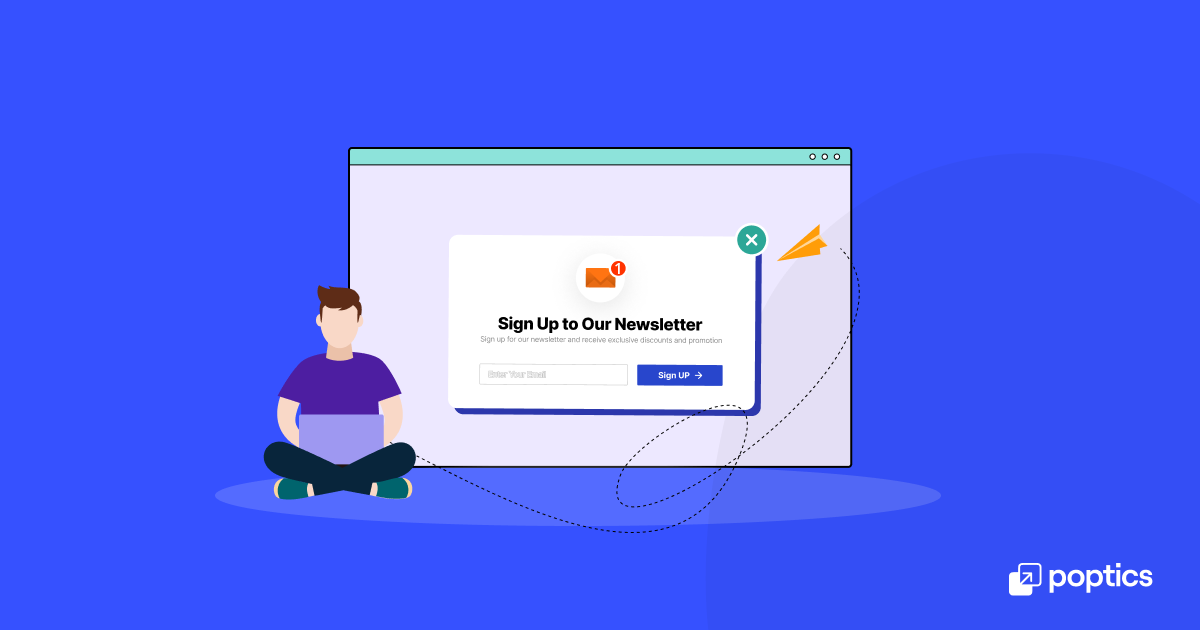
WordPress popup advertising has developed rapidly and it is no longer just an annoying interruption. Honestly speaking, pop-ups can be very effective when they are crafted well and can deliver a great deal of value to both the user and the website owner. Create pop-ups that capture attention without disrupting the user experience by utilizing attention-grabbing techniques, urgency, and personalization.
To start your advertising journey, you can consider using Poptics Popup builder for WordPress website. This popular popup tool helps you to smoothly craft high-quality popup advertisements for your WordPress website, allowing you to effectively engage your audience and drive your desired outcomes.
Frequently Asked Questions (FAQ)
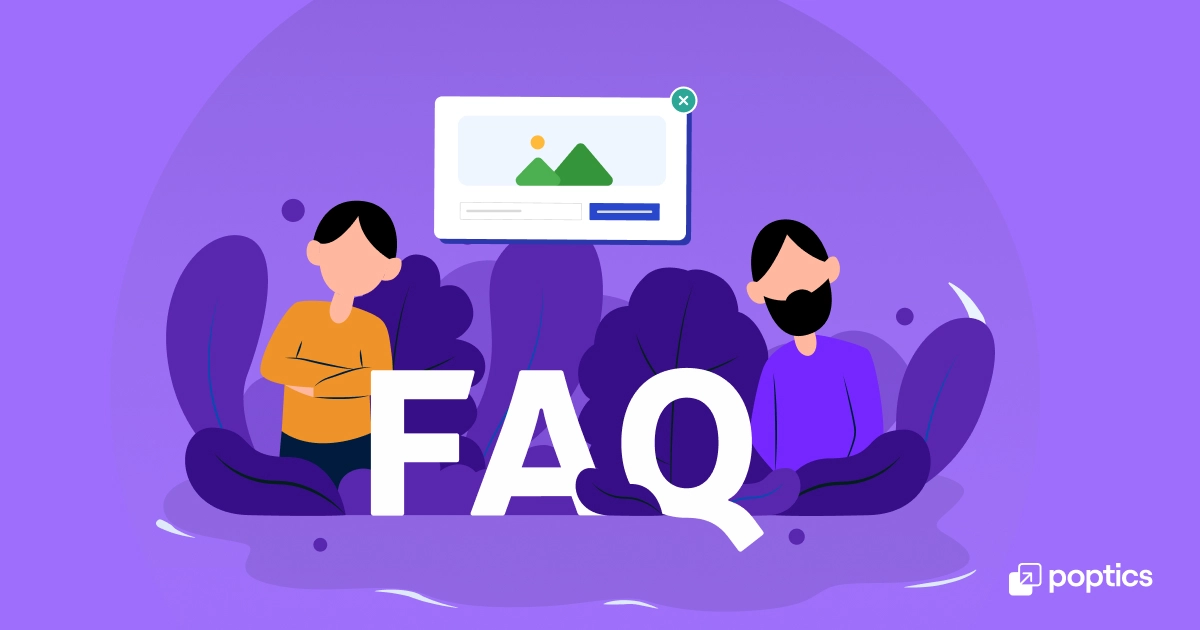
Q1: Can I create a popup without using a plugin in WordPress?
-Yes, it’s possible to create a popup without using a plugin by coding it manually with HTML, CSS, and JavaScript. However, this requires technical expertise, and using a plugin is much easier and faster.
Q2: How can I make my popups less annoying?
-To ensure your popups are user-friendly, consider using exit-intent popups, limiting their frequency, and offering a clear, valuable message. Avoid showing the same popup to users repeatedly, and give them an easy way to close the popup if they’re not interested.
Q3: Which popup plugin is best for beginners?
-Poptics popup builder is often recommended for beginners because it’s user-friendly and feature-rich. However, OptinMonster and Popup Maker also offer excellent popup-building tools with easy-to-use interfaces.
Q4: Can I track how well my popups perform?
-Yes, many popup plugins offer built-in analytics or integrate with third-party tools like Fluent CRM. This allows you to track views, conversions, and other performance metrics for your popups.
Q5: How do exit-intent popups work?
-Exit-intent popups are triggered when a user’s cursor moves toward the top of the browser window, indicating they are about to leave the page. This technique helps to catch the visitor’s attention one last time.